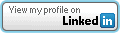Does ASP:Textbox TextMode Securely Enforce Input Validation?
Filed under: Development, Security
When building .Net Webform applications, the ASP:Textbox has a TextMode property that you can set. For example, you could indicate that the text should be a number by setting the property below:
<asp:TextBox ID=”txtNumber” runat=”server” TextMode=”Number” />
As you can see in the above example, we are specifically setting the TextMode attribute to Number. You can see a list of all the available modes at: https://learn.microsoft.com/en-us/dotnet/api/system.web.ui.webcontrols.textboxmode?view=netframework-4.8.1.
But what does this actually mean? Is it limiting my input to just a number or can this be bypassed?
It is important to understand how this input validation works because we don’t want to make assumptions from a security perspective on what this field may contain. So many attacks start with the input and our first line of defense is input validation. Limiting a field to just a Number or a Date object can mitigate a lot of attacks. However, we need to be positive that the validation is enforced.
Let’s take a look at what this attribute is doing.
From a display standpoint, the simple code we entered above in our .ASPX page turns into the following in the browser:
<input name=”txtNumber” type=”number” id=”txtNumber” />
We can see that the TextMode attribute is controlling the Type attribute in the actual response. By default, the ASP:Textbox would return a type of Text, but here it is set to Number.
The number type will change the textbox that the user uses so that it is limiting to basically just numbers. The image below shows the new field.
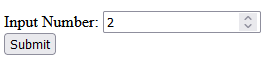
If you try to submit the value with values other than numbers, it will display a message that indicates only numbers are allowed.
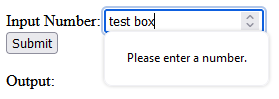
** Note that the restrictions for character input in the textbox itself may differ depending on the browser. Edge will only allow numbers and the letter ‘e’ to be input at all. If you try to enter ‘test’ it will only show the ‘e’. Whereas, Firefox will allow the characters to be added to the textbox. They both will alert the error though when clicking the submit button that it can only be numbers.
This initial testing validates that there is some client-side validation going on. This is great for immediate user feedback, but not for security. We need to ensure that the validation is happening on the server as well. It is too easy to bypass client-side validation and we should never trust it. Always verify your validation at the server level.
To test the server-side validation, we will just intercept the request using a web proxy. I use Burp Suite from Portswigger. Once you have the proxy configured we can turn intercept on and wait for the form to be submitted. Remember, the client-side validation is enforcing numbers, so we need to just enter a regular number in the textbox to submit the form. We will change this to something else in the intercept window. Here we can see the number passed up in the paused request.

Next, we will modify the number to a regular string.

Once we click turn intercept off, the request will now get to the code-behind. Let’s see what the Server now sees as the value of the textbox.
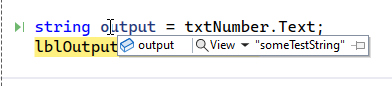
We can see that the value is “someTextString”, indicating that there is no validation happening on the server side. This means that while the TextMode will cause a change to how the textbox works on the client, it doesn’t have any effect on how it works on the server.
How do we add server side validation?
There are a few ways to do this, depending on how your team works. one way would be to try and parse the txtNumber.Text value into an Int or some other numeric type. If successful, you know you have just a number, if it fails, the data is no good.
Another way would be to add a regular expression validator to the form. This could look like this:

Here we have the regular expression ‘^[0-9]*$’ configured to only allow the digits 0-9. The great thing about these validators is that they provide both client and server-side validation out of the box. There is just one caveat to that. We have to make sure to check the Page.IsValid property, otherwise the server-side check will not be enforced. This would look like this:
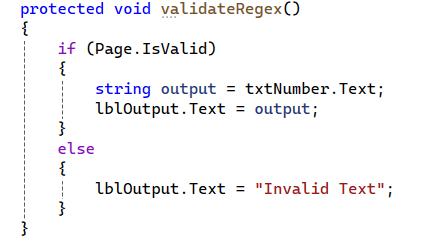
With this new check, if the text matches the regular expression, then everything will work as expected. If it does not match, then an error message is returned indicating that it is invalid text.
Wrap Up
Understanding the framework and how different features work is critical in providing good security. It is easy to assume that because we set the type to number that the server will also enforce that. Unfortunately, that is not always the case. Here we clearly see that while client-side validation is being enforced, there are no matching enforcements on the server. This leaves our application open to multiple vulnerabilities, such as SQL Injection, Cross-Site Scripting, etc., depending on how that data is used.
Always make sure that your validation is happening at the server.